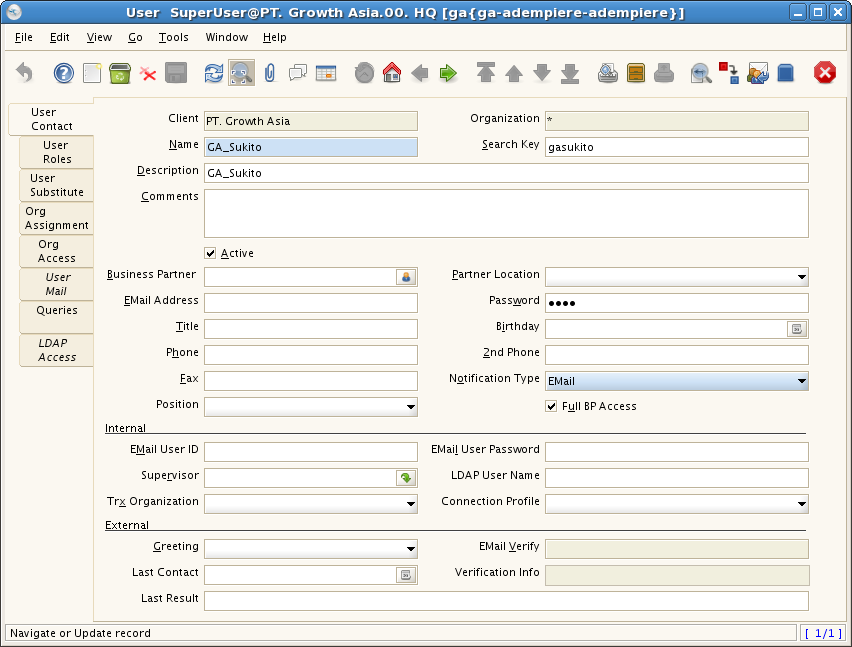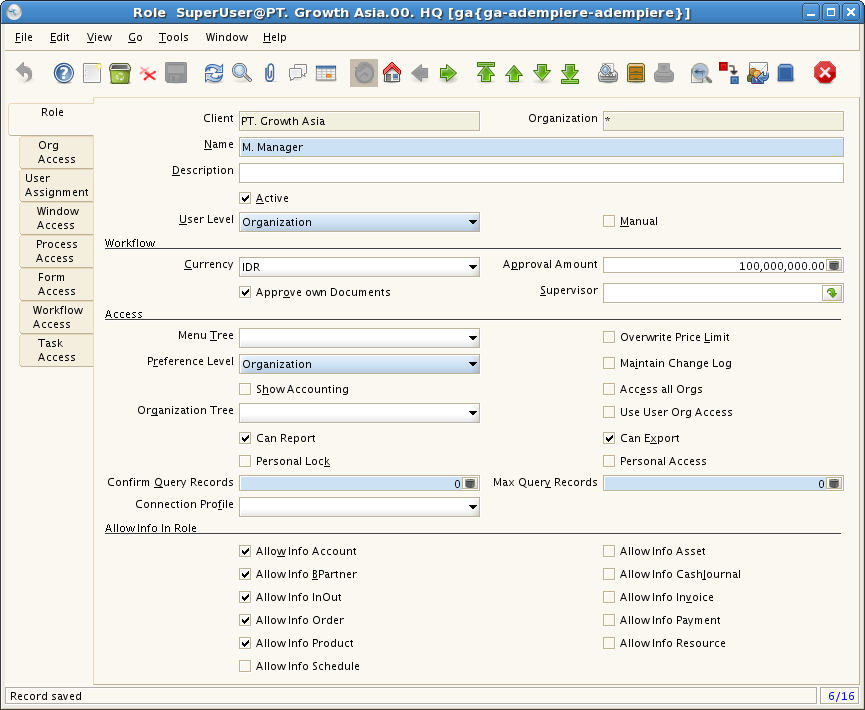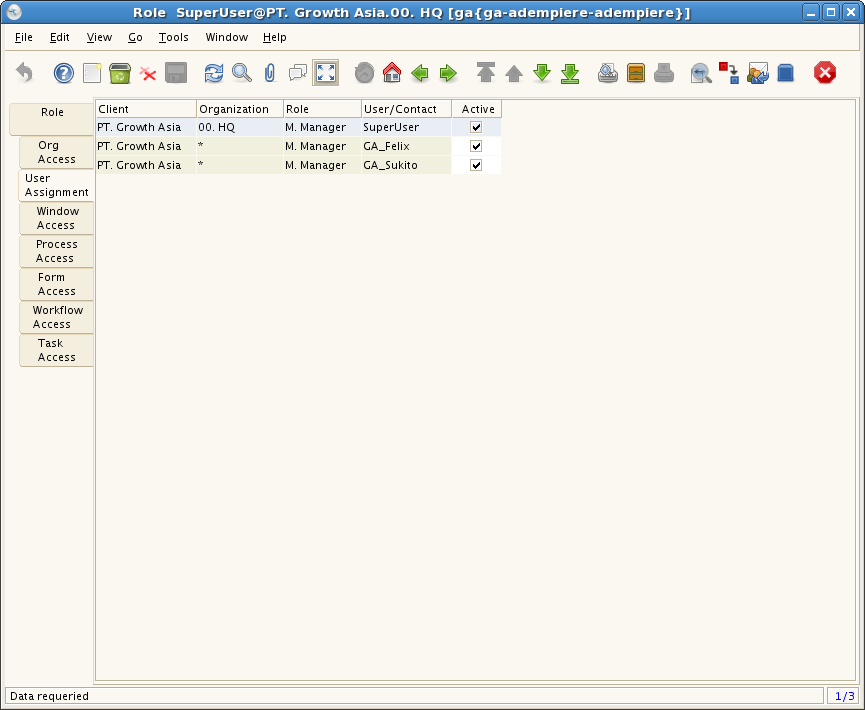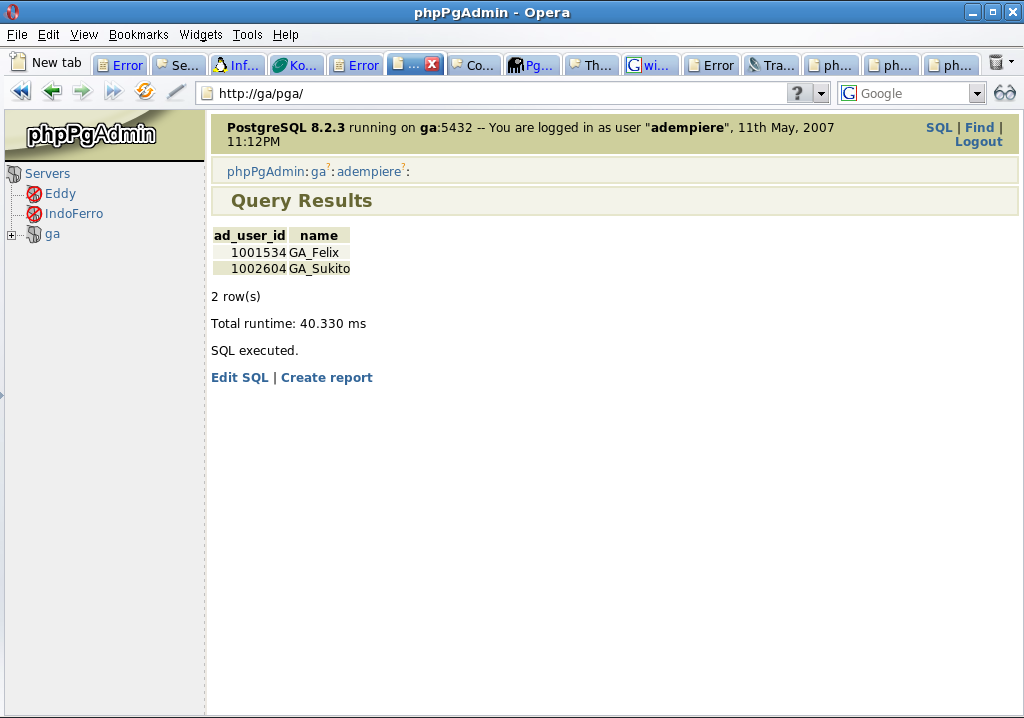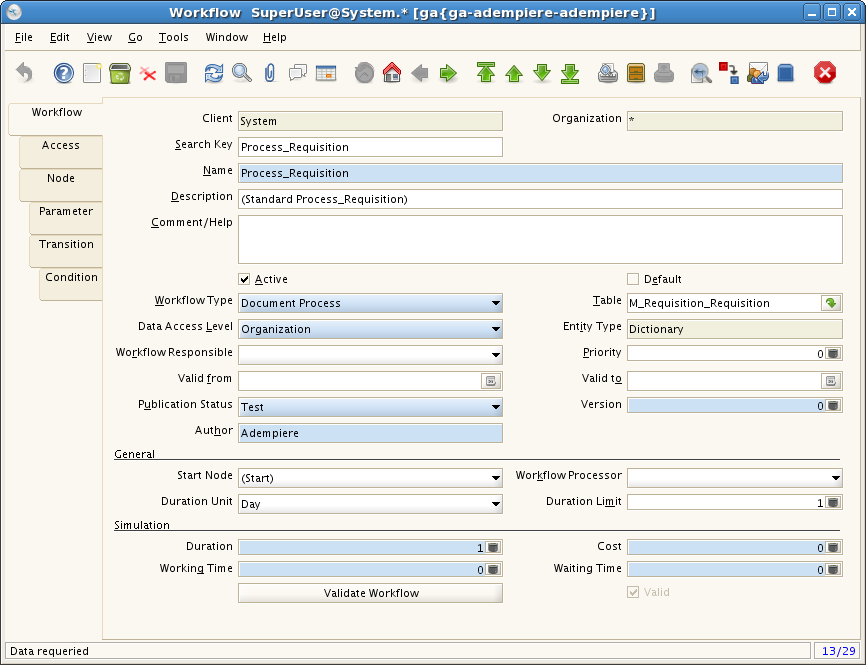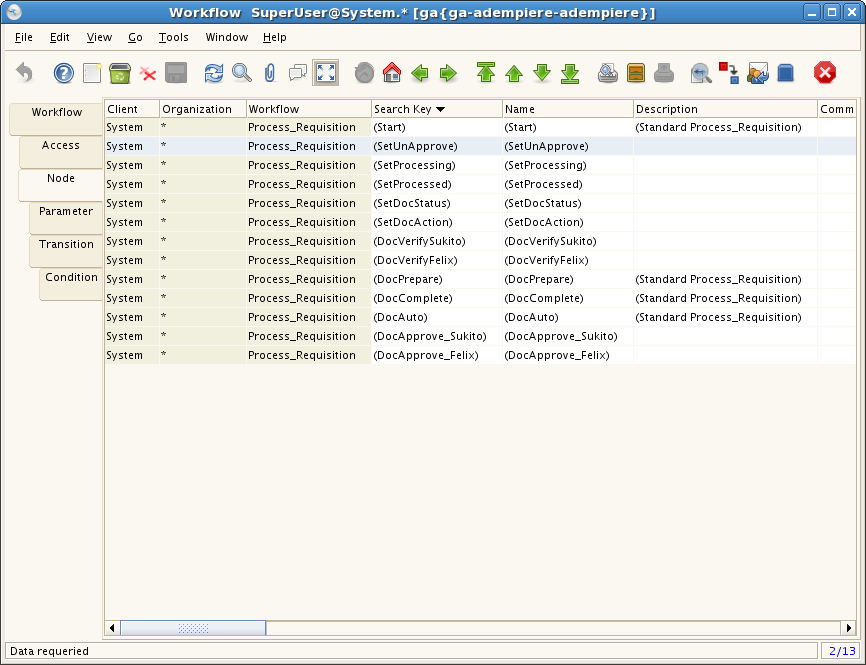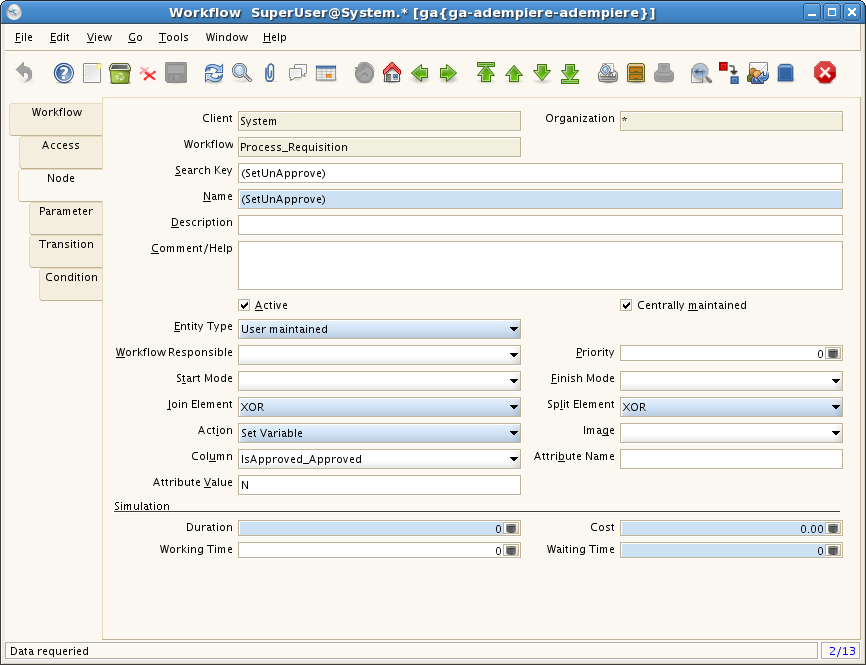Difference between revisions of "How to Configure Dynamic Approval Workflow"
| Line 38: | Line 38: | ||
| − | 9. Begin with create (SetUnApprove) node, set action to "set variable" and choose "isApprove" column then | + | 9. Begin with create (SetUnApprove) node, set action to "set variable" and choose "isApprove" column then type "N" in Attribute box, save it. |
| − | + | ||
[[Image:07node-unaprv.png]] | [[Image:07node-unaprv.png]] | ||
| − | 10. Similar to step 9, create also node for (SetDocAction), (SetDocStatus), (SetProcessed) & (SetProcessed), | + | 10. Similar to step 9, create also node for (SetDocAction), (SetDocStatus), (SetProcessed) & (SetProcessed), set each node column and attribute value according to following image. |
| − | + | ||
[[Image:09node-action.png]] | [[Image:09node-action.png]] | ||
| Line 56: | Line 54: | ||
| − | 11. Back to node (SetUnApprove), then move to Transition tab and create new transition for this node. | + | 11. Back to node (SetUnApprove), then move to Transition tab and create new transition for this node. Set next node to (SetDocAction). |
| − | + | ||
[[Image:08trans-unaprv.png]] | [[Image:08trans-unaprv.png]] | ||
| − | 12. Repeat step 11 for node (SetDocAction), (SetDocStatus), (SetProcessed) & (SetProcessed) as following | + | 12. Repeat step 11 for node (SetDocAction), (SetDocStatus), (SetProcessed) & (SetProcessed) as following image. |
| − | + | ||
[[Image:10trans-action.png]] | [[Image:10trans-action.png]] | ||
| Line 70: | Line 66: | ||
[[Image:14trans-processed.png]] | [[Image:14trans-processed.png]] | ||
| + | |||
| + | |||
| + | 13. Back to Node tab again, this time select (DocPrepare) and then move to transition tab, and create new transition to become as follow (Important! it's recommended to use sequence number as in the image) : | ||
| + | |||
| + | [[Image:16trans-prepare.png]] | ||
| + | |||
| + | |||
| + | 14. After set it up exactly as above, here is the core and tricky part of this whole story. Still in the transition tab select the first record sequence no. 10 then move to conditon tab and create new condition set And/or to "And", Column to "Help/Comment", operation to "=" and last value to "GA_Sukito", save it. | ||
| + | |||
| + | [[Image:161cond-pre2sukito.png]] | ||
| + | |||
| + | |||
| + | 15. | ||
Revision as of 11:51, 11 May 2007
Customize Requistion for Dynamic Workflow so that each newly created document only can be approve by user stated in Comment/Help.
The trick is using only depend on 2 field from m_requistion that is : "help" and "updatedby". Let's get it on :
1. Login as GardenAdmin and Create new users ie Felix & Sukito
2. Create new role ie. Manager then tick Approve own documents and make sure to fill in Approval Amounts
3. Assign Users into this role.
4. Write down ad_user_id of the newly created users (we are going to use it later).
5. Logout and Login as System Adminstrator.
6. Goto Workflow
7. Select Process_Requisition.
8. Move to Node Tab, we are going to make as following node.
9. Begin with create (SetUnApprove) node, set action to "set variable" and choose "isApprove" column then type "N" in Attribute box, save it.
10. Similar to step 9, create also node for (SetDocAction), (SetDocStatus), (SetProcessed) & (SetProcessed), set each node column and attribute value according to following image.
11. Back to node (SetUnApprove), then move to Transition tab and create new transition for this node. Set next node to (SetDocAction).
12. Repeat step 11 for node (SetDocAction), (SetDocStatus), (SetProcessed) & (SetProcessed) as following image.
13. Back to Node tab again, this time select (DocPrepare) and then move to transition tab, and create new transition to become as follow (Important! it's recommended to use sequence number as in the image) :
14. After set it up exactly as above, here is the core and tricky part of this whole story. Still in the transition tab select the first record sequence no. 10 then move to conditon tab and create new condition set And/or to "And", Column to "Help/Comment", operation to "=" and last value to "GA_Sukito", save it.
15.